Orbital Pay by Crypto
This guide explains how to set up and use the Orbital Pay by Crypto plugin for WordPress. With this plugin, your online store can accept payments and send refunds in various cryptocurrencies, giving your customers more ways to pay. This page will walk you through installing the plugin, setting it up, and using it on your WordPress website.
We've made the process as simple as possible, so you can start accepting crypto payments quickly and easily.
Let's begin with how to install the plugin on your WordPress site.
Version 1.0
-
Upload and install the ZIP archive into the Wordpress folder
wp-content/plugins/ -
Activate the plugin in WordPress - Dashboard > Plugins;
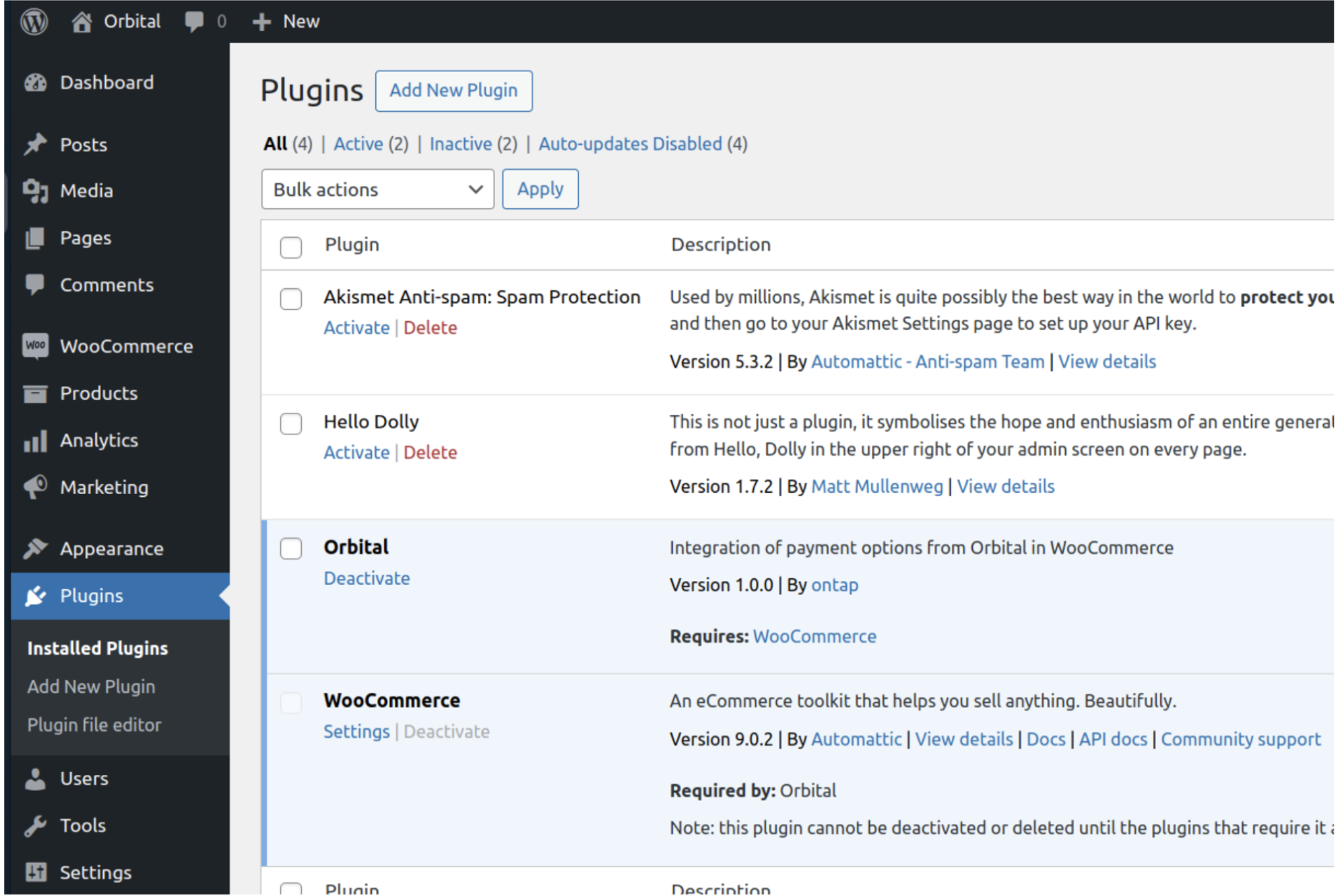
-
Configure Orbital payment method in the Dashboard > WooCommerce > Settings > Pay by Crypto – enable.
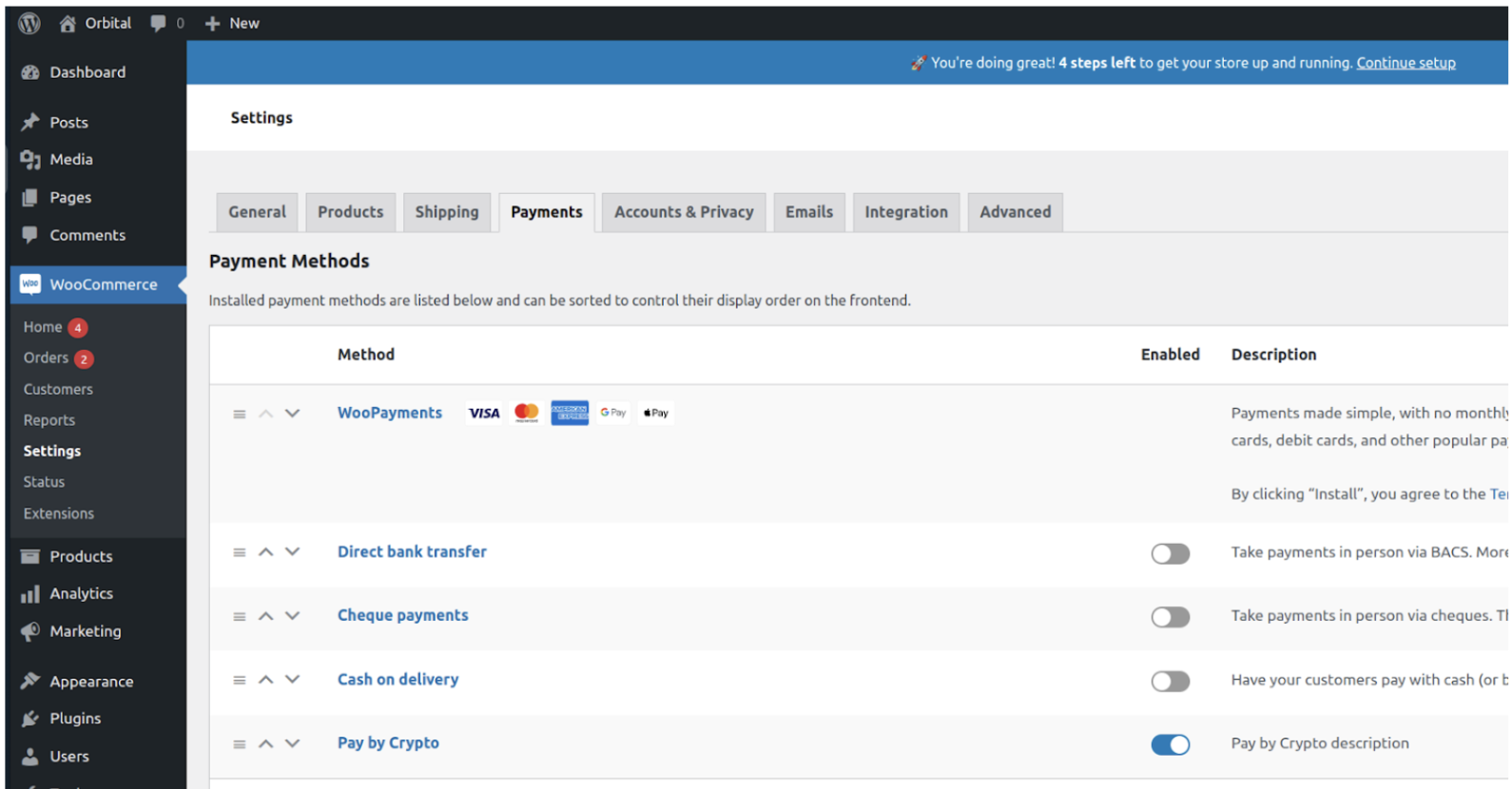
-
Setup Orbital account:
4.1. Generate "API key" - go to https://orbital-ecommerce.readme.io/reference/authentication and follow description;
4.2. Add the site ip in Orbital client portal whitelist tab - go to https://www.getorbital.com/, logged in, navigate to the eCommerce (bottom left), click configurations and API settings section.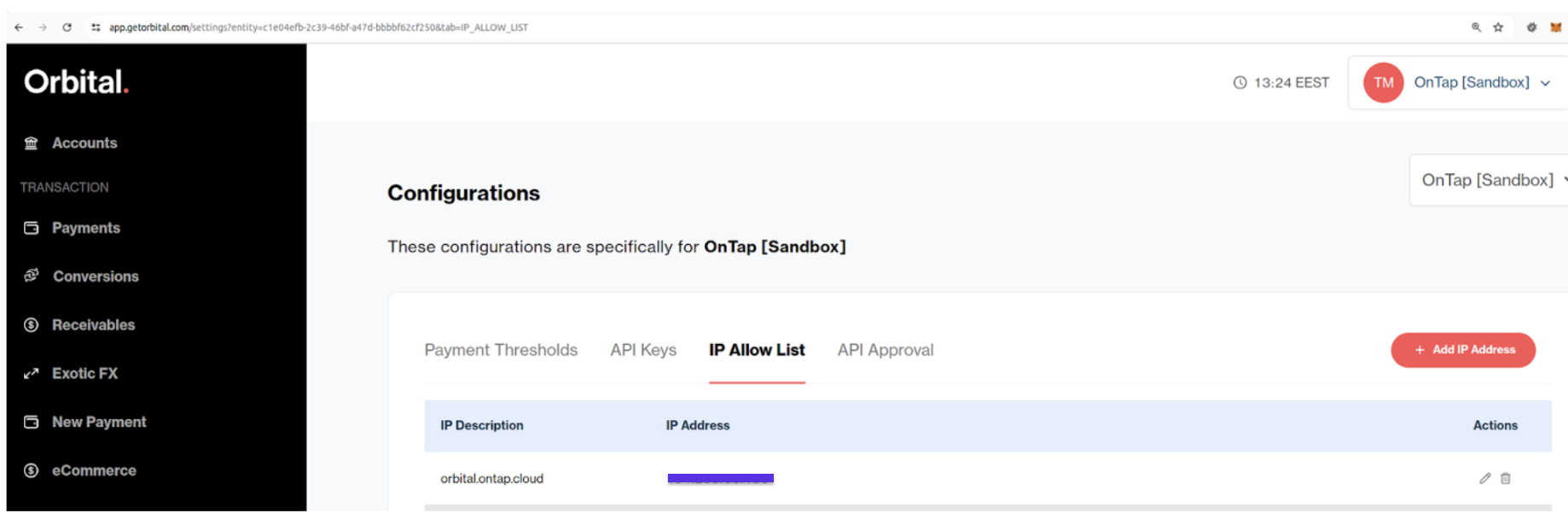
-
In Wordpress admin setup 'Pay by Crypto' payment method (Title, Target currency, Currencies to display at the front-end, Description, Api key) - admin > WooCommerce > Settings > Payments - save changes.
5.1 Set allowed cryptocurrencies – the plugin option “Currencies to display at the front-end”.
The currencies must be separated by commas. Also the value “currency” and “mainCurrency” (The main currency associated with the deposit) must be separated by a space character (in case the cryptocurrency has the pair “currency” – “mainCurrency”). If the value “mainCurrency” is not needed, then only value “currency” should be set in the plugin option “Currencies to display at the front-end”.
For example - USDT ETH, USDT TRX, ETH, BTC, TST TETH
5.2 You can choose the plugin option “Enable debug”. In this case All API request and API response will be logged into log file file “log/orbital.log”. The option should be disabled in production mode to avoid large log files being created.
